Files
Find it Quickly: Settings > Files
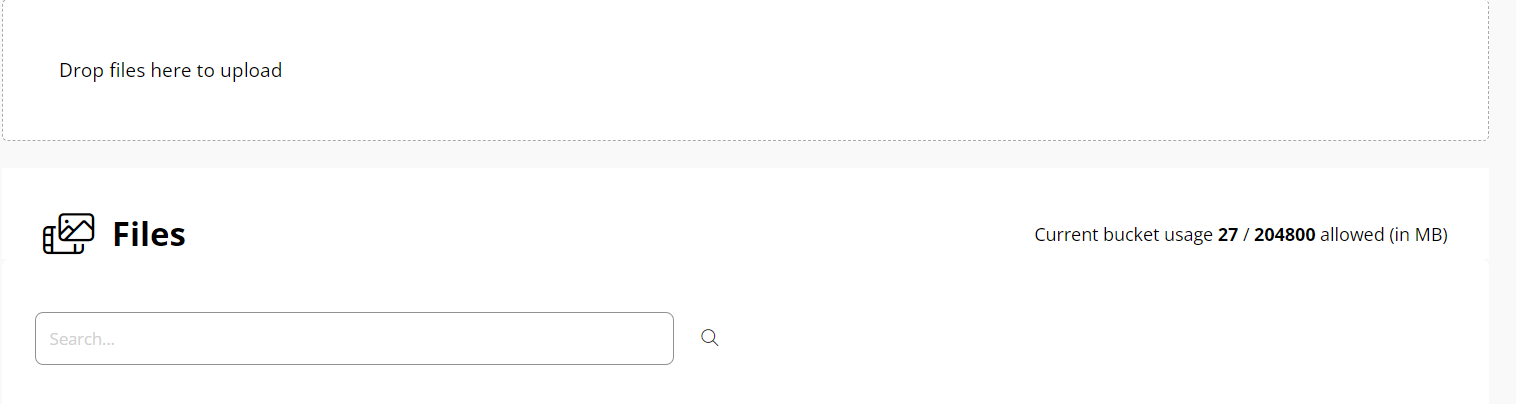
You can upload any files you'll use throughout the website using the drag-and-drop method in this section. According to the plan choice selected, the storage megabytes may vary.
To quickly find files, a search bar will be available; to get results, four characters must be entered.
Related Articles
User File Uploads
Find a video tutorial here. If this option is enabled in the Advanced section, users will be able to upload files within any task, additionally. You may also provide download guidelines and upload-specific requirements. By doing this, you provide a ...How to connect my domain to Mindseed
Find it Quickly: Settings> Domain Find the video tutorial here. This article will guide you on how to connect your domain name with your Mindseed website. The process is straightforward and only requires a few steps, if your domain is being managed ...Importing and enrolling users
Find the video tutorial here. With the help of Mindseed's import feature, you can invite and add participants to a course from a pre-existing user database. The import feature can be accessed through the enrolled user's section. Here you will find ...Publication Settings
Find the video tutorial here. General Here you will be able to set the audience where your course will be visible. Publish your course and make it visible to your customers. There is a toggle switch to activate or deactivate. By publishing your ...Zoom Integration
Find it Quickly: Settings > Authentications If you want to add Zoom meetings to your courses on Mindseed, please read this documentation. It explains how you can add, manage or remove the Zoom app from your mindseed admin interface. Prerequisites you ...